Instructions for Examiners of Master’s Theses
Evaluation process
The system automatically sends an e-mail to the reviewers when the evaluation phase begins. The message will be sent to the e-mail address entered by the E-thesis officer at the student services. The message contains a direct link to the main view of the evaluation of the thesis to be reviewed. There are three links and they all lead to a different language view and form. Please check the faculty guidelines in which language the thesis should be evaluated. However, it is always possible to access the main view of the thesis also from the "workflows" page, which lists all jobs under review by the logged-in user. This requires you to log in to the system through the home page.
The main view includes links to downloading a pdf version of the thesis and the Ouriginal report. The page also shows the current content of the evaluation form. The reviewer can edit the content of the form by clicking the "Edit evaluation" button. When editing the content is locked for the logged-in user and prevents other reviewers from editing the content at the same time. If the reviewer opens evaluation while it’s being edited by another reviewer, he or she will be shown a lock-related message and information about the reviewer performing the edits. The lock is released when the reviewer saves or cancels the changes to the evaluation form or when the form is open for 30 minutes without saving / canceling.
The reviewers take turns editing the content of the assessment, and each saving (save button) can be thought of as an intermediate saving. "Note! It is therefore not always necessary to approve an assessment immediately if you want to use intermediate savings to help you make an assessment.
When the assessment is ready, the reviewers accepts it by “Approve evaluation” button. When the assessment is approved, the reviewer cannot make any changes to the assessment. The approval is made twice for the reviewer who first saved and approved the assessment, and for the second and third reviewer who registered on the assessment form, the assessment is usually approved only once. However, the reviewer's approval is revoked if another reviewer either modifies his or her own assessment portion (radio button selections in the assessment areas) or corrects the joint assessment (grade proposal, faculty-specific additional information, justification). Once all the reviewers have approved the assessment, the work automatically proceeds to the next step and the reviewers receive an e-mail from noreply address which includes the assessment form as a pdf file.
After this, the E-thesis officer at the local student service point will transfer the thesis pending the approval of the faculty council/degree programme steering group/grading committee meeting. This will be done no later than one week before the closing meeting. In this case, the student will receive an automatic message from the system with a reviewPDF attached. Once the final meeting has approved the evaluation of the thesis, the study advisor registers the performance in the study information system and transfers the thesis to the E-thesis archive. This will send the student an automatic message about the grading decision and the online publishing permit.
NOTE If an reviewer wants to notify other reviewer of changes to the assessment, he or she can use the comment feature. Adding a new comment (e.g. "I saved a preliminary version of a review") will email the information to other reviewers.
Registration and login of a new auditor outside the University of Helsinki
Persons who do not have University of Helsinki user IDs must register for the E-thesis service. Officers at student services will send an invitation to external examiners to register at the operational e-mail address provided through the E-thesis system. Follow the instructions in the email to create your own username.
Workflows
The "Workflows" table lists all the jobs that the logged-in user is checking.
Job information can be accessed by clicking on the status "Under review" or the name of the job.
The "Tasks in the pool" table for inspectors is always empty. Inspectors also cannot return tasks to the job queue.
You can return to the "Workflows" page from the link at the top of the page, which is only visible to logged-in users.
Thesis information (main view of the evaluation)
General information The title of the page is the name of the work and below it the author (s) of the work. In the General Information section, you will find links to work-related files and the Ouriginal report, as well as the time limit set for the inspection.
Commenting Inspectors may write comments to each other for the sole purpose of communicating with each other. Comments are read-only by inspectors and are removed from the system at the end of the inspection phase.
Reviewers
A check mark in the "Approved" column means that the content of the review form has been approved by that reviewer.
Evaluation information
The "Assessment Guidelines" link takes you to the Faculty Examiners' instructions in the instructions for teaching.
The most important element of the evaluation information section is the evaluation form and related information. The system includes several evaluation forms tailored to different faculties. The evaluation forms for new master's theses contain both individual and joint examinations. If only one value is accepted in the evaluation form for each evaluation criterion, the selected values are shown in gray. In the evaluation form that accepts the examiner-specific values, the values stored by the examiner are color-coded according to the colors in the first column of the "reviewer" table. If both reviewers have selected the same value, the background color of the screen is black.
Edit evaluation
The evaluation can be edited by clicking the "Edit evaluation" button, which locks the form to the logged-in user. The lock is unlocked when the form data is saved or if the user returns to the “Job Details” page. If the user who locked the form does nothing or closes the browser without saving the form data, for example, the lock is unlocked automatically after 30 minutes.
On the "Job Information" page, the second examiner (s) will receive information about the form lock and the lock time.
Recording
It is not always necessary to approve an assessment immediately if you want to use intermediate savings to help you make an assessment. In this case, another reviewer can be notified of the cache they have made via the comment field.
Note!
If it takes more than 30 minutes to edit the form, the data can no longer be saved because the lock has been unlocked automatically and another reviewer may have been able to edit the form. Long texts (eg justifications) should be written in advance in another program and copied to the evaluation form. Another option is to save the data at appropriate intervals (<30 minutes).
Approval
Approving the evaluation locks the contents of the form for the logged-in user. However, the form will reopen for editing if another reviewer (or one of the other reviewers) changes the content of the review. The assessment must therefore be approved by both (all) reviewers in order to get the work to move forward in the process, that means to the faculty council/degree programme steering group/grading committee for further approval. The approve evaluation button is not activated if all selections are blank (-).
Emails
The system sends automatic e-mails to reviewers in the following situations:
- reviewer request
- one of the reviewers has approved the assessment (sent to others except the work approver)
- one of the reviewers has edited the approved assessment (sent to the reviewer who had approved the assessment)
- the evaluation of the work is complete and has moved to the next stage of processing
- the reviewer adds a comment